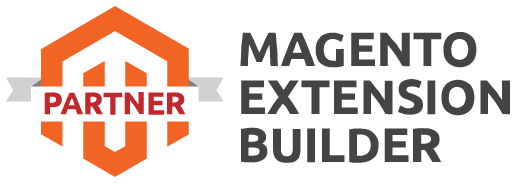In the dynamic world of e-commerce, staying ahead of the competition requires a robust online presence and effective marketing strategies. One of the most powerful tools at your disposal is the Facebook Pixel, specifically tailored to enhance your marketing efforts on the world’s largest social media platform. Integrating the Facebook Pixel, also known as “Meta Pixel,” with your Magento 2 store can provide invaluable insights into customer behaviour and help you optimize your advertising campaigns. In this guide, we’ll walk you through the process of setting up Meta Pixel for your Magento 2 store, unlocking the potential for targeted marketing and enhanced conversions.
Research and Documentation:
Start by researching and finding official documentation or guides provided by Meta Pixel. These resources might include installation guides, API documentation, and any prerequisites for integrating with Magento 2.
Backup:
Before making any changes, it's always a good practice to create a backup of your Magento 2 store. This ensures that you have a restore point in case anything goes wrong during the integration process.
Access your Magento 2 Admin Panel:
Log in to your Magento 2 admin panel with your admin credentials.
Install the Integration Extension:
If Meta Pixel provides an extension or module for Magento 2, you'll need to install it. This is typically done through the Magento 2 admin panel's "System" > "Web Setup Wizard" or "Component Manager" depending on your version of Magento.
Configuration:
After installing the extension, there will likely be a configuration page where you can enter settings related to the Meta Pixel integration. This might include API keys, tracking IDs, or other relevant information.
Integration Settings:
Configure the integration settings according to the guidelines provided by Meta Pixel. This might involve setting up tracking for various events, setting up pixel codes, or defining the behavior of the integration.
Test the Integration:
Once the configuration is done, it's important to test the integration thoroughly. Ensure that tracking is working as expected, and that the data is being sent to Meta Pixel as intended.
Debugging and Troubleshooting:
If you encounter any issues during testing, refer to the documentation provided by Meta Pixel for troubleshooting steps. This might involve checking error logs, verifying configuration settings, or reaching out to their support.
Quality Assurance:
Before making the integration live for all users, perform a final round of testing to ensure there are no issues that could affect your customers' experience.
Go Live:
Once you're confident that the integration is working correctly and won't cause disruptions to your store, you can make it live for all users.
Ongoing Maintenance:
Keep an eye on the integration's performance and ensure it continues to work as expected. Periodically review the data sent to Meta Pixel to make sure it aligns with your business goals.
Remember, this is a general guide and the actual steps might differ based on the specific requirements of the Meta Pixel integration and any updates or changes that have occurred since my last knowledge update. Always refer to the latest official documentation and guidelines provided by both Meta Pixel and Magento 2 for the most accurate instructions.
Read More Article - How to Fetch Product Media Gallery Images URLs using GraphQL in Magento 2?

 Register
Register Sign in
Sign in