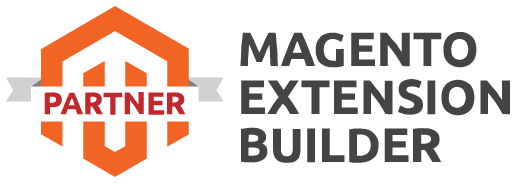Here's a step-by-step guide on how to install Magento 2:
-
System Requirements:
- Check if your server meets the minimum system requirements for Magento 2, including PHP version, extensions, and other dependencies. You can find the requirements in the official Magento 2 documentation.
-
Download Magento 2:
- Go to the official Magento website or GitHub repository and download the latest version of Magento 2.
-
Prepare your server:
- Set up a web server (e.g., Apache or Nginx) with the required PHP version and extensions.
- Install a supported database server (e.g., MySQL or MariaDB).
- Make sure you have SSH access to your server.
-
Upload Magento files:
- Upload the Magento files to your server using FTP, SFTP, or any other method you prefer.
- Extract the Magento archive into the desired directory on your server.
-
Install dependencies:
- Open a terminal or SSH into your server.
- Navigate to the root directory of your Magento installation.
- Run the following command to install the dependencies using Composer:
composer install
Configure the database:
- Create a new database for your Magento installation.
- In the Magento root directory, copy the
app/etc/env.phpfile and rename it toapp/etc/env.php:
cp app/etc/env.php.dist app/etc/env.php
-
- Open the
env.phpfile in a text editor and enter your database credentials in the corresponding configuration section.
- Open the
-
Run the installation script:
- In the Magento root directory, run the following command to start the installation:
bin/magento setup:install --base-url=<your-base-url> \
--db-host=<your-db-host> --db-name=<your-db-name> \
--db-user=<your-db-username> --db-password=<your-db-password> \
--admin-firstname=<your-admin-firstname> --admin-lastname=<your-admin-lastname> \
--admin-email=<your-admin-email> --admin-user=<your-admin-username> \
--admin-password=<your-admin-password>
-
- Replace the placeholders
<your-base-url>,<your-db-host>,<your-db-name>,<your-db-username>,<your-db-password>,<your-admin-firstname>,<your-admin-lastname>,<your-admin-email>,<your-admin-username>, and<your-admin-password>with your actual values.
- Replace the placeholders
-
Complete the installation:
- After the installation script finishes, clear the Magento cache by running the following command:
bin/magento cache:flush
-
- Set the appropriate file permissions and ownership for security. Refer to the Magento documentation for detailed instructions.
-
Access the Magento Admin Panel:
- Open a web browser and enter your base URL.
- You should see the Magento installation wizard or the Admin Panel login page, depending on your configuration.
- Follow the instructions to complete the installation or log in to the Admin Panel.
That's it! You have now installed Magento 2 on your server. You can start configuring your store and adding products. Make sure to refer to the official Magento 2 documentation for more detailed information and advanced configuration options.

 Register
Register Sign in
Sign in