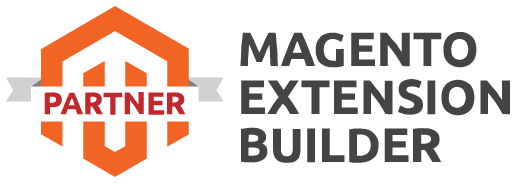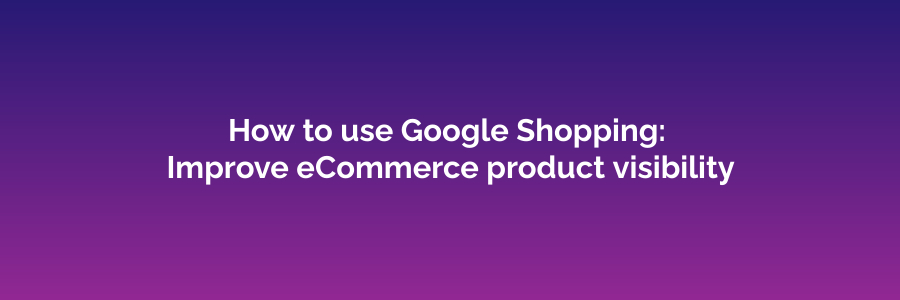
Google Shopping is a powerful tool for improving the visibility of your eCommerce products in Google search results. It allows you to display your products directly in search results, making it easier for potential customers to find and purchase your products. Here's a step-by-step guide on how to use Google Shopping to improve your eCommerce product visibility:
-
Create a Google Merchant Center Account:
- Go to Google Merchant Center (merchantcenter.google.com).
- Sign in with your Google account or create one if you don't have one.
- Follow the prompts to set up your merchant center account, providing accurate information about your business.
-
Add Your Product Feed:
- In the Merchant Center dashboard, click on "Products" and then "Feeds."
- Create a product data feed that includes all the necessary information about your products, such as titles, descriptions, prices, and images.
- Ensure that your product feed follows Google's formatting guidelines and is kept up to date.
-
Optimize Your Product Data:
- Use high-quality images with clear product shots and proper resolution.
- Write compelling and accurate product titles and descriptions.
- Include relevant product attributes, such as size, color, and availability.
- Set competitive prices for your products.
-
Link Google Ads and Google Merchant Center:
- Sign in to your Google Ads account (ads.google.com).
- Link your Google Ads account to your Google Merchant Center account. This step is crucial to run Shopping Ads.
-
Create Shopping Campaigns:
- In Google Ads, click on "Campaigns" and then "New Campaign."
- Choose the "Shopping" campaign type.
- Select your Merchant Center account and product data feed.
- Set your budget, bidding strategy, and campaign priorities.
-
Structure Your Shopping Campaign:
- Organize your products into product groups, such as by category or product type.
- Use custom labels to further categorize and filter products.
- Adjust bids based on product performance and priority.
-
Create Attractive Advertisements:
- Craft compelling ad titles and descriptions that accurately represent your products.
- Use high-quality images that showcase your products.
- Include relevant information like prices, promotions, and shipping details.
-
Monitor and Optimize:
- Regularly review your campaign performance in Google Ads.
- Adjust bids to ensure your products are competitive.
- Use negative keywords to filter out irrelevant traffic.
- Experiment with different ad formats and promotional strategies.
-
Use Google Merchant Center Insights:
- Leverage the insights provided by Google Merchant Center to understand how your products are performing.
- Make data-driven decisions to optimize your product listings and campaigns.
-
Leverage Additional Features:
- Explore other Google Shopping features like Showcase Shopping Ads, Local Inventory Ads, and Smart Shopping Campaigns to enhance your visibility further.
-
Track Conversions:
- Implement conversion tracking to measure the effectiveness of your Google Shopping campaigns.
- Analyze the data to make informed adjustments to your strategy.
-
Stay Compliant:
- Ensure that your product data and campaigns comply with Google's policies to avoid any issues or suspensions.
By following these steps and continually refining your strategy, you can use Google Shopping to enhance the visibility of your eCommerce products, drive more traffic to your website, and ultimately increase sales. Remember that effective optimization and regular monitoring are key to a successful Google Shopping campaign.
Related Article - 5 Reasons to Clean Up Your GTM Containers

 Register
Register Sign in
Sign in