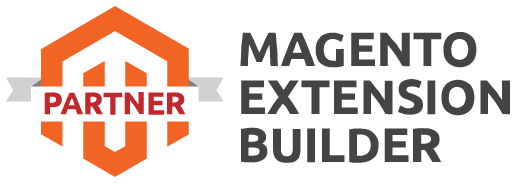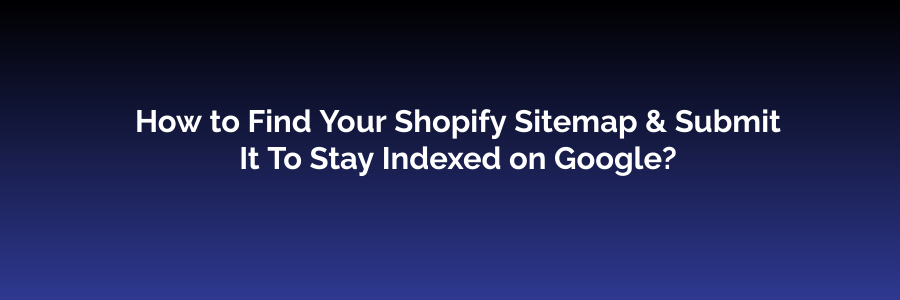
Submitting your Shopify sitemap to Google is crucial for ensuring that your online store's pages are indexed and appear in search results. Here's a step-by-step guide on how to find your Shopify sitemap and submit it to Google:
Step 1: Generate Your Shopify Sitemap
-
Log in to your Shopify admin: Go to your Shopify dashboard and log in with your credentials.
-
Access the Online Store: From the Shopify admin dashboard, click on "Online Store" in the left-hand menu.
-
Click on "Preferences": Under the Online Store section, select "Preferences."
-
Locate the "Google" section: Scroll down the Preferences page until you find the "Google" section.
-
Find your sitemap URL: In the Google section, you will see a field labeled "Sitemap." This is where your Shopify sitemap URL is located. It should look something like this:
https://yourstorename.com/sitemap.xml. Make sure to note down this URL.
Step 2: Verify Your Website with Google
-
Go to Google Search Console: Open a web browser and go to Google Search Console.
-
Sign in or create an account: If you don't already have a Google Search Console account, you will need to create one. If you have an account, sign in.
-
Add a property: After signing in, click on the "Add a property" button. Enter your website URL (e.g.,
https://yourstorename.com) and click "Continue." -
Verify your website: Google will provide you with several verification methods. Choose the one that works best for you. The most common method is adding an HTML tag to your website's header or uploading an HTML file to your server. Follow the provided instructions for your chosen method to verify your website.
Step 3: Submit Your Sitemap to Google
-
Once your website is verified: Go back to your Google Search Console dashboard.
-
Select your property: Click on the property that corresponds to your Shopify store.
-
Navigate to the "Sitemaps" section: In the left-hand menu, click on "Sitemaps" under the Index section.
-
Submit your sitemap: On the Sitemaps page, you will see an "Add a new sitemap" button. Click on it.
-
Enter your sitemap URL: In the pop-up window, enter the sitemap URL that you obtained from your Shopify store. It should look like
https://yourstorename.com/sitemap.xml. Click "Submit." -
Verify the submission: Google Search Console will confirm the submission of your sitemap. It may take some time for Google to crawl and index your pages.
Step 4: Monitor Your Indexing Status
After you've submitted your sitemap, regularly check Google Search Console for updates on your indexing status. You can monitor how many pages have been indexed, identify indexing errors, and make necessary adjustments to improve your website's visibility in Google search results.
By following these steps, you'll ensure that your Shopify store is indexed by Google, helping potential customers discover your products and services through organic search.

 Register
Register Sign in
Sign in