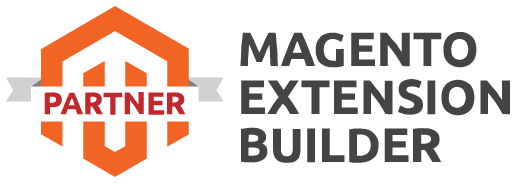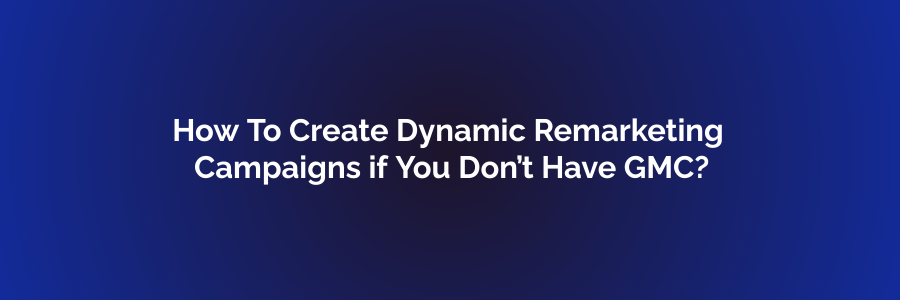
Dynamic remarketing campaigns are an effective way to re-engage with website visitors who have interacted with your products or services. While Google Merchant Center (GMC) is commonly used for dynamic remarketing in e-commerce, you can create dynamic remarketing campaigns without GMC by using Google Ads and custom parameters. Here's how to do it:
1. Set Up Google Ads:
- If you don't already have a Google Ads account, create one. You'll need a Google Ads account to set up dynamic remarketing campaigns.
2. Install the Google Ads Remarketing Tag:
- Install the Google Ads Remarketing tag on your website. This tag will collect data on user interactions with your website, allowing you to create audience lists based on their behavior.
3. Create Custom Parameters:
- Since you don't have access to GMC, you'll need to create custom parameters for your products or services. Custom parameters are key-value pairs that you can assign to specific products or pages on your website.
4. Tag Your Website Pages:
- For each product or service page on your website, add custom parameter tags. These tags should include information like product ID, category, price, or any other relevant data. For example, for an online clothing store, you might use custom parameters like "product_id=12345" or "category=shoes."
5. Create Dynamic Remarketing Lists:
- In your Google Ads account, go to "Audience Manager" and create dynamic remarketing lists. Use the custom parameters you added to your website pages to define the criteria for these lists. For instance, you can create a list of users who viewed a specific product category or price range.
6. Create Dynamic Remarketing Ads:
- Design dynamic remarketing ads using the "Dynamic ad" ad format in Google Ads. These ads will automatically pull in the product or service information from your custom parameters based on the user's behavior.
7. Set Up Campaigns:
- Create dynamic remarketing campaigns in Google Ads. When setting up these campaigns, select the dynamic remarketing lists you created earlier as your target audiences.
8. Configure Bidding and Budgets:
- Set your bidding strategy and budget for your dynamic remarketing campaigns based on your advertising goals.
9. Monitor and Optimize:
- Regularly monitor the performance of your dynamic remarketing campaigns in Google Ads. Make adjustments to your ads, targeting, bidding, and budgets to optimize campaign performance.
10. Test and Iterate:
- Continuously test different ad creatives, audience segments, and strategies to improve the effectiveness of your dynamic remarketing campaigns.
By using custom parameters and the Google Ads Remarketing tag, you can create dynamic remarketing campaigns that effectively target users who have interacted with your website, even if you don't have access to Google Merchant Center. This approach allows you to re-engage with your website visitors and encourage them to return and complete desired actions, such as making a purchase or filling out a lead form.
Related Article - 5 Reasons to Clean Up Your GTM Containers
Magento 2 SEO Expert Advice Boosting Your E-commerce Success
How to Find Your Shopify Sitemap & Submit It To Stay Indexed on Google?

 Register
Register Sign in
Sign in